Alcor Lux MP3/MP4 player
We can navigate within the menu by shaking the device, it has digital balancing pole, pedometer and virtual dice functions as well. All of these are made possible by the built-in accelerometer (G-sensor). The design of the device is magnificent.
The elegant steel body is slim (only 8 mms) and the device has touch sensitive controls with red backlight. The 2.8” QVGA display is sharp and has perfect colours. Sound quality is also superb which is assured by the Hi-Fi Wolfson audio chip. Besides playing back the standard MP3/WMA/WAV formats, Lux also plays back FLAC and APE files. Customizing the sound is also possible by 5 band EQ and 3D surround sound effects. Other features are: built-in FM radio with recording function, voice recording through the built-in microphone with volume control, playing back digital photos and E-book (TXT) reader. It is also great for playing back video files as MPEG4 (XviD) AVI files are supported. The device also comes with three pre-installed games with great graphics: the tank battle, pirate ship and space invasion. The latter provides a whole new way of playing controlling it by the device’s G-sensor.
Lux comes with 2 or 4GB built in memory and with its USB 2.0 connector it can be easily used as an external device.
Design
- Slim design
- Steel back
- Touch sensitive controls with red backlight
- 2.8” color TFT LCD display
- Built-in accelerometer
- Built-in Li-Polymer battery
![]()
Video playback
- MPEG4 (XVID) AVI playback
- Files must be converted using the included software before playback
- Convertable files: Avi, MPEG, VMW, RM, etc.
- Supported video format: 320x240 pixels@20fps, Xvid codec, max. 500kbps
- PLEASE NOTE! The converter software could not handle file and folder names containing accented characters!
![]()
Music playback
- MP3, WMA, APE, FLAC and WAV file playback
- MP3: 8 ~ 320 kbps
- WMA: 5~192 kbps
- Playback time: 10 hrs max.
- ID3 Tag information support
- LRC format lyrics display during playback
- 6 EQ modes + User EQ (5 band) + 3D surround sound
- Extra bass and treble modes
- 6 repeat modes + A-B section repeat
- Normal or shuffle playback modes
- Folders supported
![]()
Recording
- Sound recording in WAV format (32 kpbs/64 kbps)
- Sound recording through built-in microphone
- Adjustable microphone volume
- Max. 14 hrs of recording (with 8GB model)
![]()
FM Radio
- 87.5MHz - 108MHz
- 30 preset stations
- Automatic or manual scanning
- Radio broadcast recording
- Earphone antenna
- Data storage
![]()
USB 2.0 connection
- Mass storage device
- Plug&Play (No drivers needed for Windows Me or latest OS, device driver included for Windows 98SE)
- Windows 98SE/Me/2000/XP compatible (Device driver required for Windows 98SE)
![]()
Others
- Built-in accelerometer
- Changing tracks by shaking the device
- Balancing pole function
- Step calculator and consumption of calories function
- Runtime environment for installable games
- Firmware upgradeable
- JPEG picture files playback
- Text file viewer (even during music playback), with bookmarking function
- Built-in Li-Polimer battery
- Automatic power off and sleep modes
- Touch sensitive controls with red backlight
- Steel back
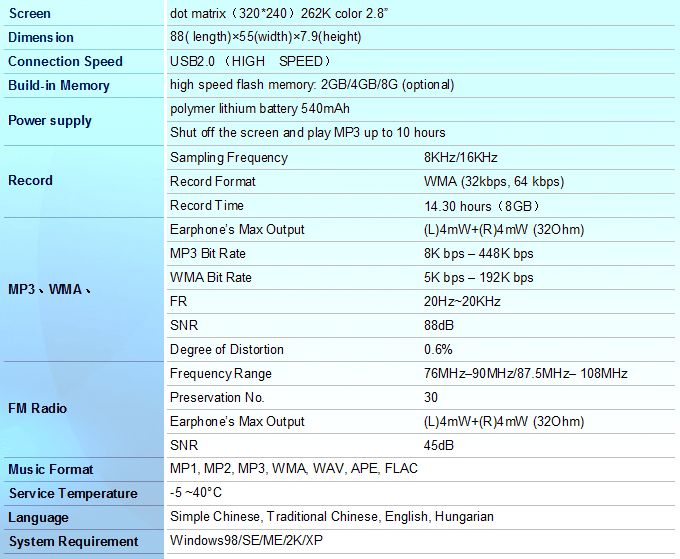
Note: the specification and design shall be subject to change without any further notice!
- Earphones
- AC adapter
- USB cable
- User manual
- Install CD
Firmware upgrade procedure:
- Backup all data before upgrading.
- Download ConsumerUpdate2.8.1 archive. After downloading unpack and install it.
- Download the firmware file and unpack it to any chosen folder (eg. C:\TEMP).
- Run the FirmwareUpdater software (installed in step 2.).
- Click on the „Open” button next to the „Firmware” field then browse the unpacked firmware file (unpacked in step 3.).
- Power on the device and select Settings à System à Upgrade option.
- A confirmation question will pop up („Upgrade Firmware?”), chose „Yes”.
- Connect the USB cable to the device once it is requested and chose the „Yes” option.
- The computer recognises the connected device as „rockusb” device. Chose „Update device driver automatically” option during driver installation. (The device driver CD may be required during the driver installation procedure.)
- After successful installation press the „Update” button of FirmwareUpdate software.
- Please be patient while the firmware is being updated as it may take a couple of minutes. The succesfull upgrade is shown by the „Firmware update successful”.
- After successful upgrade, please exit the FirmwareUpdate software.
- Disconnect the device from the computer using the „Safely remove hardware” function of the Windows.
Note: In case of failed upgrade please repeat the steps above exactly as shown. If the device can not be powered on due to failed firmware upgrade please slide the Power switch to ON (towards the part that is marked by red color) and hold it in this state while connecting the device to the computer. The switch can be released after the computer recognises the player as "rockusb" device. From this point the upgrade process is similar to above (from step 9.).

























